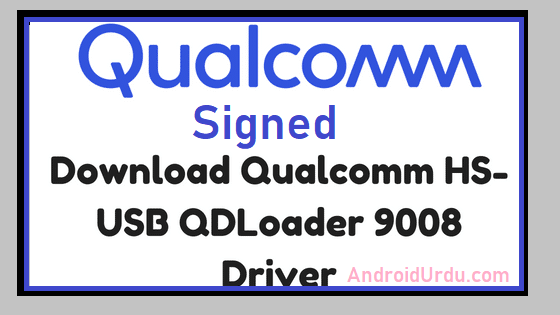Qualcomm drivers signed for Qualcomm Android Smartphones. You can download this full Q-USB (Qualcomm HS-USB QDLoader 9008) from blew link.
This qualcomm drivers signed package is tested and verified. Qualcomm drivers signed is needed to flash dead smartphones.
In case if your smartphone get bricked by some how and only shows HS-USB QDLoader 9008 Q-USB in device manager and you want to restore it with QPST Tool which also known as Qualcomm flashing tool then this qualcomm drivers signed is a must.
Download Qualcomm Drivers Signed 2019
This Driver Package is only Supported OS : Windows XP / Windows Vista / Windows 7 / Windows 8 / Windows 8.1 / Windows 10 both 32 and 64 bit
Note : You don’t Need to Enter Disable Driver Signature Verification Option in Windows 10 and SO.
DOWNLOAD Drivers
How To Install Windows Drivers
If you want to install drivers on your pc / laptop, here is a guide on how to install them. You can follow one of the methods below.
- Right-click the setup.exe or install.exe file and click Run as administrator. When prompted, click Yes or Allow to continue to start the installation routine.
- The Welcome screen is displayed.
- Click Next to continue.
- The License Agreement is displayed.
- Read the License Agreement carefully.
- Accept the License Agreement by selecting the appropriate radio button.
- You must agree to the License Agreement to install this product. Click Cancel to close the application if you do not agree to the Licence Agreement.
- Click Next to continue.
- Confirm or select an installation directory and Start menu folder.
- Restart your computer when prompted.
- The installation process is complete. After you restart the computer, the logon screen is displayed.
Manually Installation Guide
When you download a driver that does not include an installation program, you need to install the driver manually:
- Right-click the downloaded ZIP-file and then click Extract All Files. Double-click the folder that has the same name as the downloaded file.
- Click Start, then right-click My Computer (or Computer) and click Manage.
- In the Computer Management window, on the left, click Device Manager.
- Click the + sign in front of the device category for which you wish to install the driver.
- Right-click the device, and select Update Driver Software.
- In the Update Driver Software window, select Browse my computer for driver software.
- Click Browse and navigate to the folder that contains the driver files. Click OK when this folder is selected.
- Back in the Update Driver Software window, click Next. Windows will search for the driver and install it automatically. When done, click Finish.