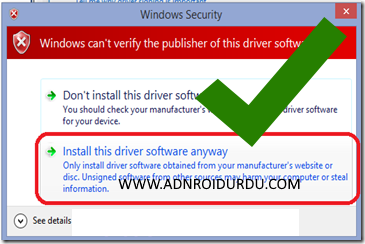These mtk preloader signed driver will help you If you are facing unsigned drivers issue in Microsoft Windows 7, Windows 8 , Windows 8.1 and Windows 10 as these operating system will give an error during install due to security reasons.
You can install unsigned drivers through windows test mode using driver signature enforcement overrider DSEO or download this drivers pack with signed files.
This driver pack contains USB ADB Preloader Vcom MTP CDC Drivers
Supported OS :
Windows XP / Windows Vista / Windows 7 / Windows 8 / Windows 8.1 / Windows 10 32 and 64 bit
DOWNLOAD Drivers
How To Installing Windows Drivers
If you want to install drivers on your pc / laptop, here is a guide on how to install them. You can follow one of the methods below.
- Right-click the setup.exe or install.exe file and click Run as administrator. When prompted, click Yes or Allow to continue to start the installation routine.
- The Welcome screen is displayed.
- Click Next to continue.
- The License Agreement is displayed.
- Read the License Agreement carefully.
- Accept the License Agreement by selecting the appropriate radio button.
- You must agree to the License Agreement to install this product. Click Cancel to close the application if you do not agree to the Licence Agreement.
- Click Next to continue.
- Confirm or select an installation directory and Start menu folder.
- Restart your computer when prompted.
- The installation process is complete. After you restart the computer, the logon screen is displayed.
Manually Installation Guide
When you download a driver that does not include an installation program, you need to install the driver manually:
- Right-click the downloaded ZIP-file and then click Extract All Files. Double-click the folder that has the same name as the downloaded file.
- Click Start, then right-click My Computer (or Computer) and click Manage.
- In the Computer Management window, on the left, click Device Manager.
- Click the + sign in front of the device category for which you wish to install the driver.
- Right-click the device, and select Update Driver Software.
- In the Update Driver Software window, select Browse my computer for driver software.
- Click Browse and navigate to the folder that contains the driver files. Click OK when this folder is selected.
- Back in the Update Driver Software window, click Next. Windows will search for the driver and install it automatically. When done, click Finish.